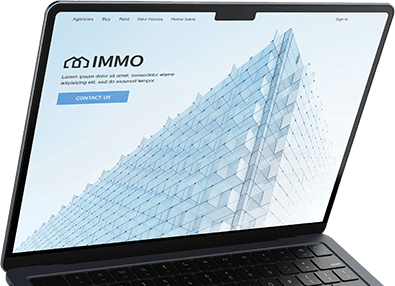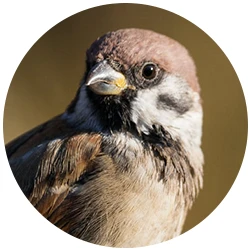Photoshop 2025 launched a few weeks ago, and personally, I find it to be Adobe’s most underwhelming release yet. As a graphic designer, web designer, and photographer, Photoshop has been my daily go-to tool for over two decades. I’ve watched it evolve, add powerful tools, and continually improve over the years. But lately, Adobe seems fixated on AI-powered features, riding the wave of the current trend. And while these AI-driven tools have their uses, they overlook essential areas that I believe need real improvement.
In this article, I’ll share my perspective on the features and enhancements that would truly elevate Photoshop in future updates.
“The right software upgrade can lead to substantial productivity gains.”
— Sérgio Alves Santos
1. Improved Filter Dialog Boxes
Photoshop includes a vast array of filters, yet I rarely use more than a few. Many feel outdated or redundant, with better alternatives already available within the program. Why do filters like “Blur More” or “Sharpen Edges” still exist? Removing these obsolete options would help streamline the menus and improve usability.
Another major frustration is the tiny preview window in many filter dialogs (e.g., Gaussian Blur, Unsharp Mask). These previews are neither helpful nor necessary; instead, they often obscure part of the actual image behind the dialog box, making it difficult to see the effect in real-time.
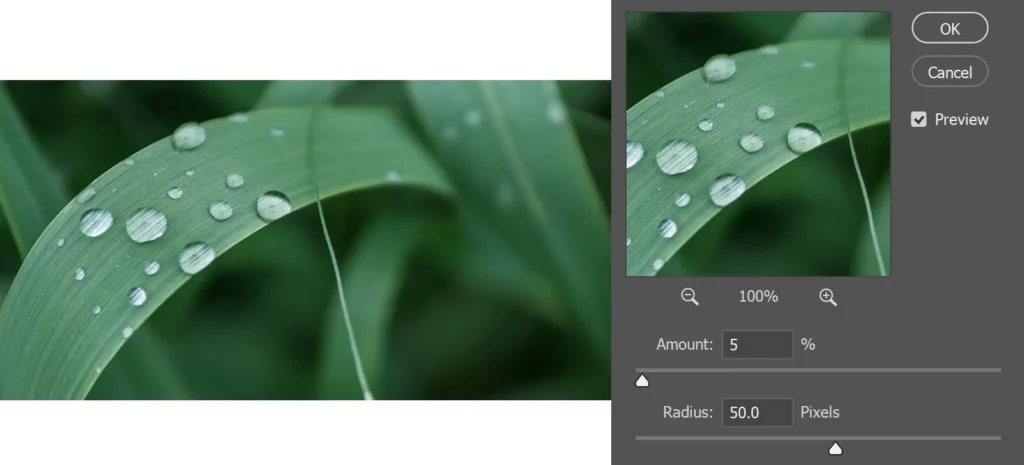
A unified filter palette that consolidates all filters into a cohesive, modern interface would be a game-changer, enabling users to switch between filters seamlessly. The Blur Gallery is a perfect example of a well-executed, contemporary interface that could serve as a model for an updated filter experience.
2. Filters Lacking Live Previews
Some filters, like Radial Blur, still lack a live preview, making them frustrating to use. Without real-time feedback, applying Radial Blur becomes a tedious process of trial and error. Given its popularity, it’s surprising—and disappointing—that this filter hasn’t been updated in decades. With modern GPU capabilities, Adobe could easily make it more user-friendly. Unfortunately, several other filters face the same issue.
Another feature I regularly use is the Halftone Screen option within Image > Mode > Bitmap to create graphics for rubber stamp designs. However, without a live preview, working with it is cumbersome; each adjustment requires applying the effect, checking the results, and repeating until I achieve the desired outcome. A live preview would make a huge difference, or better yet, a dedicated filter that replicates this effect accurately, as the existing Halftone Pattern filter falls far short of delivering the same quality.
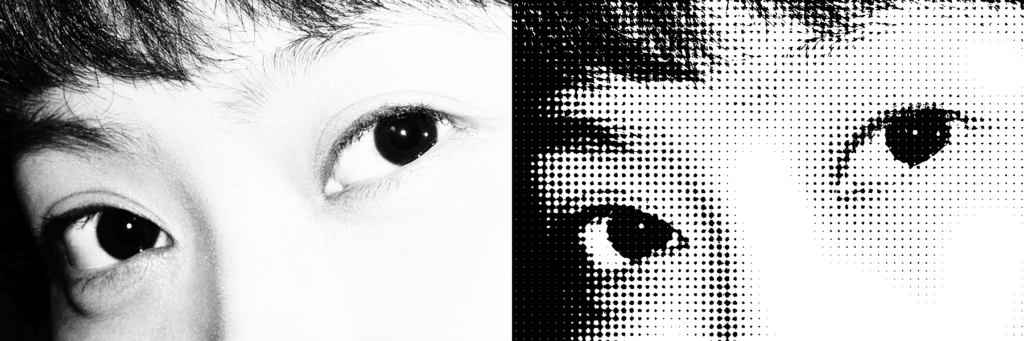
3. Enhanced Keyboard Shortcuts
As an avid user of keyboard shortcuts, I find they significantly boost my productivity and streamline my workflow. However, Photoshop’s keyboard shortcuts could be improved in several ways:
- Consistency Across Creative Cloud Apps: Keyboard shortcuts should work consistently across all Creative Cloud applications. The same modifier key combinations should be universally supported, and more combinations—such as ALT (Option) + letter or ALT (Option) + Shift + letter—should be available. Currently, these are only recognized for certain letters (e.g., changing blend modes).
- Editable Hidden Keyboard Shortcuts: Certain “hidden” shortcuts (like Ctrl + Shift + < for decreasing text size or the various layer selection shortcuts) should be customizable. Users with non-American keyboard layouts, such as my Swiss layout, cannot use these shortcuts. Customization is essential for a seamless, accessible experience.
4. More Powerful Actions
Throughout my career, I've noticed that each role has its own workflows that often become quite repetitive. Photoshop offers Actions to help reduce this redundancy and enhance efficiency, but I've always found Actions to be somewhat limited. Handling exceptions or incorporating variable elements, for instance, is not possible.
In the past, I attempted to use JavaScript, which is said to allow nearly unlimited customization. I diligently read through Adobe's documentation and tried writing scripts to address specific workflow needs, but my efforts ended in frustration. After numerous attempts, I gave up—too much hassle and too time-consuming. As Photoshop users, we need a visual tool that simplifies script creation, allowing us to automate complex tasks quickly and easily.
5. Customizable Contextual Task Bar
The Contextual Task Bar, introduced a couple of years ago, has potential but often misses the mark in providing the tools I actually need. It would be far more useful if it allowed for customization—enabling me to add options like a one-click « Smart Sharpen » filter or quickly execute an Action. The ability to tailor this bar to my workflow would make it both practical and powerful.
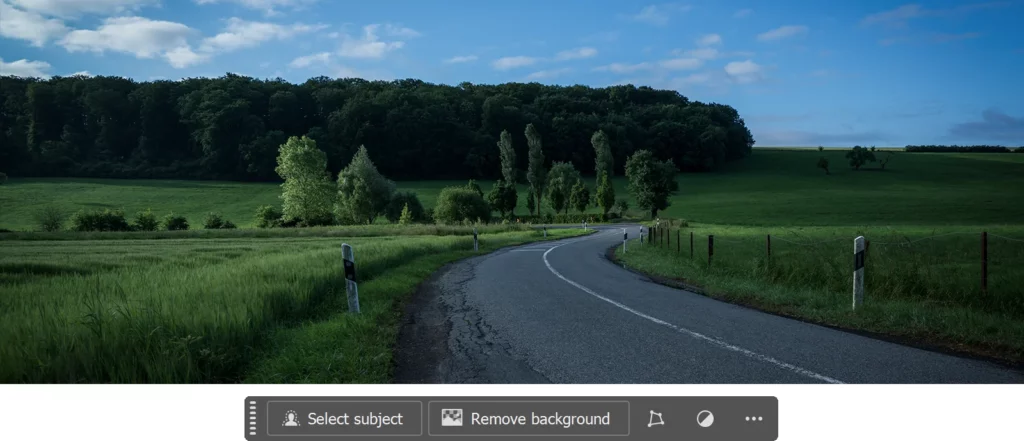
6. Enhanced Export Capabilities
A few years ago, Photoshop introduced the Export panel, which has seen several updates over time. While it has simplified the image export process, it still doesn’t fully meet my needs as a web designer. Optimizing file sizes for web projects is crucial, and unfortunately, Photoshop’s compression quality often falls short. As a result, I frequently turn to third-party tools like TinyPNG or JPEGmini to achieve better results, which adds unnecessary time and complexity to my workflow. The lack of support for the .webp format in the Export panel is also surprising, given its growing popularity.
Despite faster internet speeds, optimizing file size for web assets remains crucial for performance and user experience. A stronger, more efficient compression algorithm within Photoshop would be a significant improvement—far more useful to my work than some of the AI-driven features Adobe is so eager to showcase.
Do you agree with these suggestions? What features would make a difference for you? Feel free to share your thoughts in the comments!
This article was originally written in English and has been automatically translated into other languages using our translation feature. Please note that automatic translations may contain errors.
Cover Image: Taken in Biwer, Luxembourg, on June 24, 2013. All photos in this article were captured by the author.